
As a result of conversations with academic staff and technicians I have decided to use a portable mixer and connect a radio mic and a K6 mic into two separate mic channels. I will pan each mic hard left and hard right and change the settings on the HD camera so that each mic records onto separate channels. Although this method will result in two mono tracks I will effectively have more control on the levels of the dialogue and the ambience.

At first i found it extremely difficult and challenging to get my head around the equipment. All the cables and buttons. But I am really glad I had a test today rather than on the day of the shoot. Once I attempted to push the buttons and discover what each function does, I learned that it is quite logical and not as complicated as it looks. I have made noted but I hope that I can put all this into practise for the shoot. I will have far more assistance than I have ever had on a shoot and therefore I will have more support. Fingers crossed....technically!










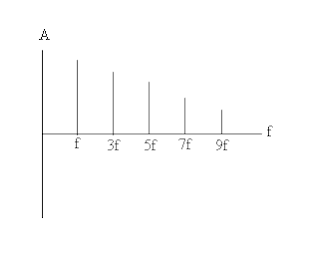 Frequency Domain Plot
Frequency Domain Plot 






