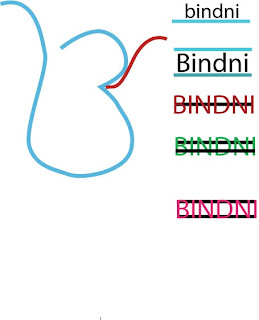I was approached by a friend who is organising a charity Fashion show in Leicester. She required some marketing material to advertise the event. I took this as an opportunity and did a mini client project with her. She gave me a brief with requirements and all the information that needed to be advertised to the target audience. She gave me the following details:
Even Name
Date and time
Location
What the event will include
Contact details
Logos
Colour theme: Cream and Red
From this brief and a few e-mail conversations I decided to produce an A3 poster design, an A6 Flyer and an A6 ticket design. In the beginning I gave her 6 options, 3 of them were according to her colour theme and in three of them I had added another colour to the theme – black. Below are a few of the options I gave her, she decided with design 2.

Design 1

Design 2

Design 3

Design 4

Design 5

Design 6
I developed her chosen idea into three promotional pieces: poster, flyer and ticket. Although the layout, design and theme were exactly the same on all three each one had slight differences to fulfil its purpose, for example, the ticket design had a small box to writ in ticket numbers and also detailed information on the address of the location. The poster and the flyer were very similar, below is the ticket and flyer designs that were sent to the printers.


Through this project I had built a relationship with the client, as this was voluntary I had to fit it in with my other commitments such as a part-time job and university. However my client understood my circumstances and was flexible about how quick I delivered the designs, even though she needed them urgently.